Convert Word to JPEG
Universal Document Converter is the most complete solution for the conversion of documents into JPEG, TIFF or other graphical files. The underlying basis of Universal Document Converter is the technology of virtual printing. As a result, converting documents from Word to JPEG format is not any more complicated than printing on a desktop printer.
How to Convert Word to JPEG
- Download and install Universal Document Converter software onto your computer.
- Open the document in Microsoft Word and press File->Print... in application main menu.

- Select Universal Document Converter from the printers list and press Properties button.
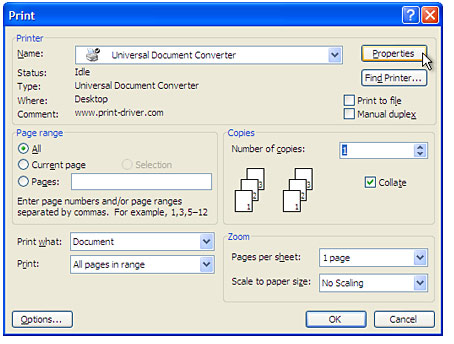
- On the settings panel, click Load Properties.

- Use the Open dialog to select "Text document to PDF.xml" and click Open.
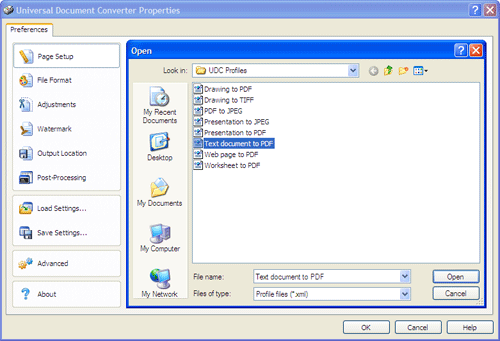
- Select JPEG image on the File Format tab and click OK to close the Universal Document Converter Properties window.
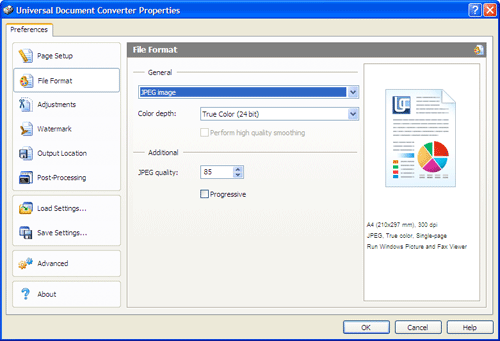
- Click OK in Microsoft Word Print dialog to start converting. When the JPEG file is ready, it will be saved to the My Documents\UDC Output Files folder by default.

- The converted document will then be opened in Windows Picture and Fax Viewer software or another viewer associated with JPEG files on your computer.
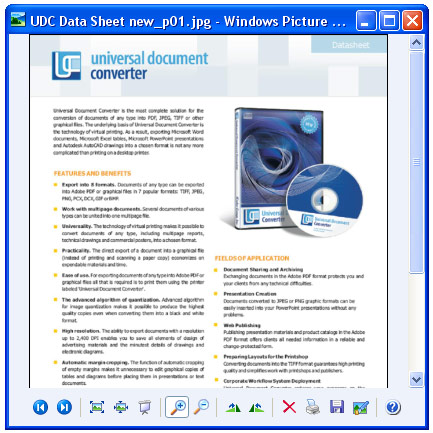
Frequently Asked Questions
Q1: How can I keep the background color or background image when I convert a document from Word to JPEG?A1: Please press File->Print... in Microsoft Word main menu. In Print window press the Options... button. Enable the Background colors and images check box.
Q2: I need to automate converting of documents from Word to JPEG myself using VB.NET. Do you have any examples?
A2: Yes, you can find source code examples for Visual Basic and Visual C++ in Developer Solutions section of Universal Document Converter's site.
Q3: I need to convert daily about 150 documents from Word to JPEG. How can I automate this task?
A3: PrintConductor software can print Word documents in batch mode. If you select Universal Document Converter from the printers list, PrintConductor will use it for converting documents from Word to JPEG instead of printing them on desktop printer.
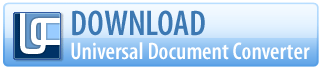
Tidak ada komentar:
Posting Komentar